If your mobile device’s address book is in a mess, there is now a free app for iOS and Android that can tidy it up in seconds…
Smartphones and tablets now make it much simpler to manage your contacts than an old address book, but its not to say they’re completely foolproof.
It’s sometimes easy to save someone’s telephone number without realising they’re already a contact.
Never fear sorting it out is now straightforward, by following the steps below:
iPhone and iPad (iOS)
Step 1: Install Cleanup Duplicate Contacts
Start by downloading the free app Cleanup Duplicate Contacts from the App Store.
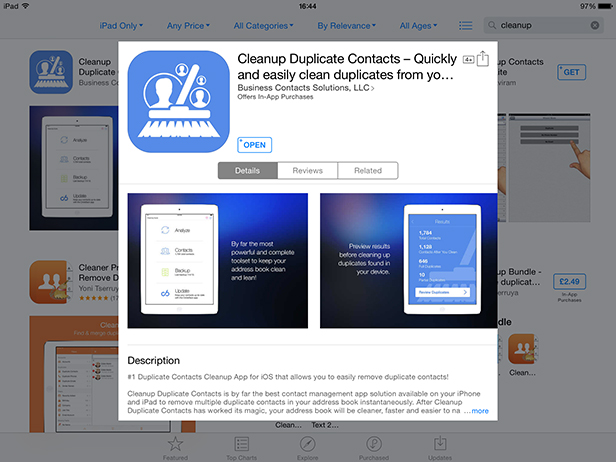
Step 2: Scan your contacts list
Start the app and tap the Analyze button to start the scan of your contacts list — you may need to grant the app access to your contacts at this point, but don’t allow it to send you any notifications.
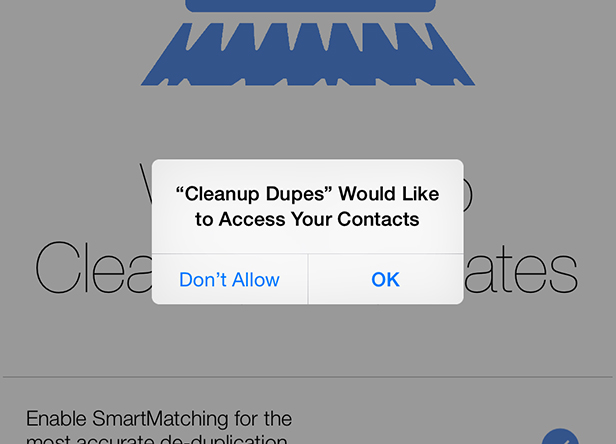
Step 3: Review the results
When the scan is complete, you’ll see a summary of the results, including the number of full and partial duplicates it found. Tap Review Duplicates to double-check them.
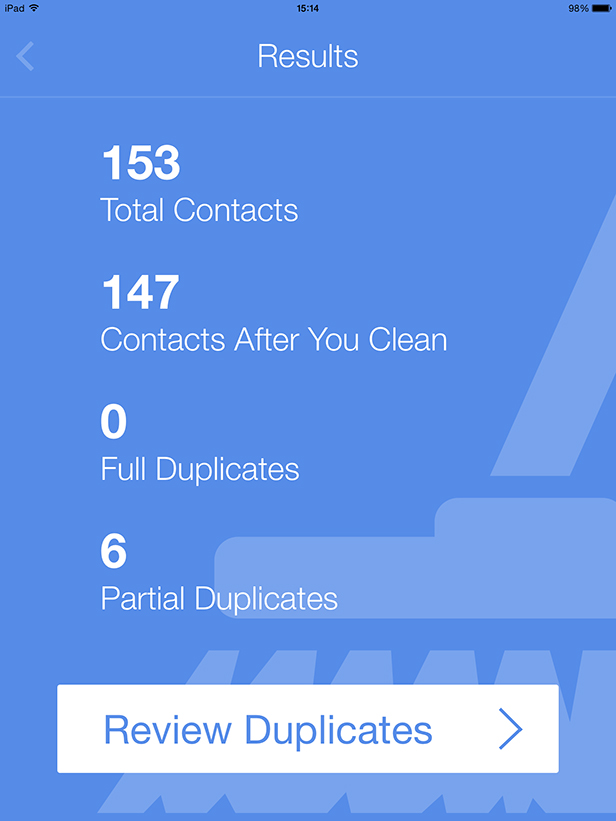
Step 4: Double-check the duplicates
By default, Cleanup Duplicate Contacts uses matching information in different contacts to determine if they’re a duplicate, so if you have a company and an employee at that company in your contacts, for example, and both have the same email address, they will be identified as a duplicate.
It’s up to you to decide if this and similar contacts are actually duplicates, so tap the >symbol to the right of each contact on this page to review the contacts’ information.
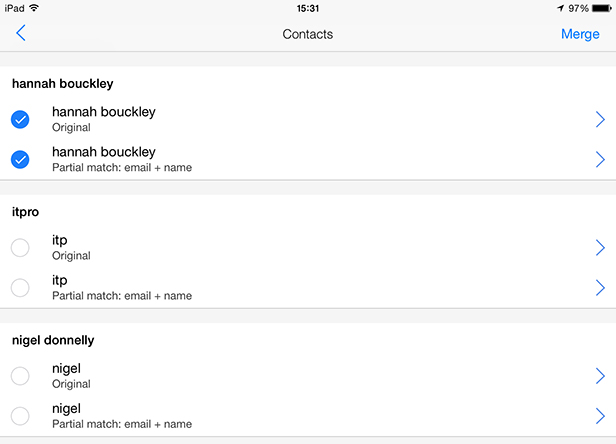
Step 5: Merge duplicate contacts
If the contacts are true duplicates, leave them selected, else tap the arrow to their left to deselect them and prevent them from being merged. Tap Merge at the top-right of the app to continue.
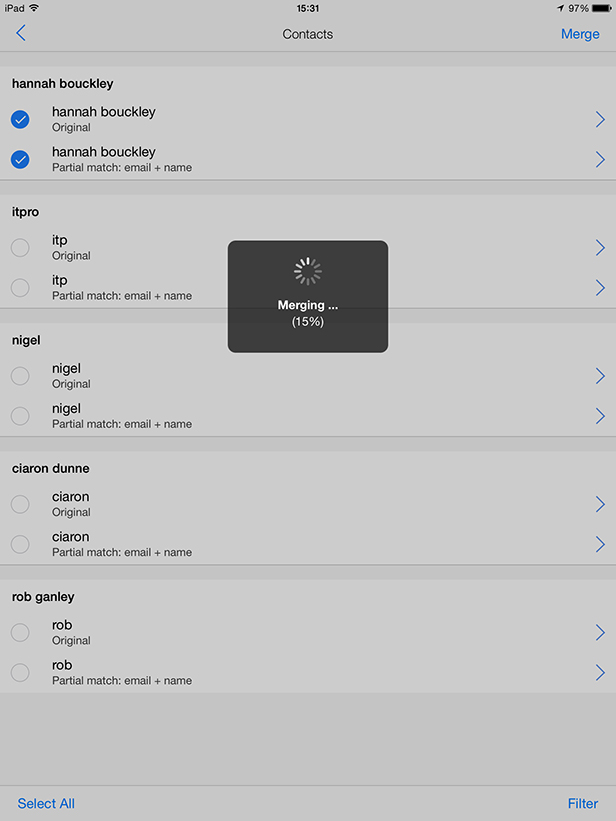
Step 6: Quit the app
When the merge is complete, tap No, Thanks to skip the CircleBack app offer and you’ll be returned to the main menu. You can analyse your contacts again from here if you wish, else the de-duplication is complete and you can quit the app.
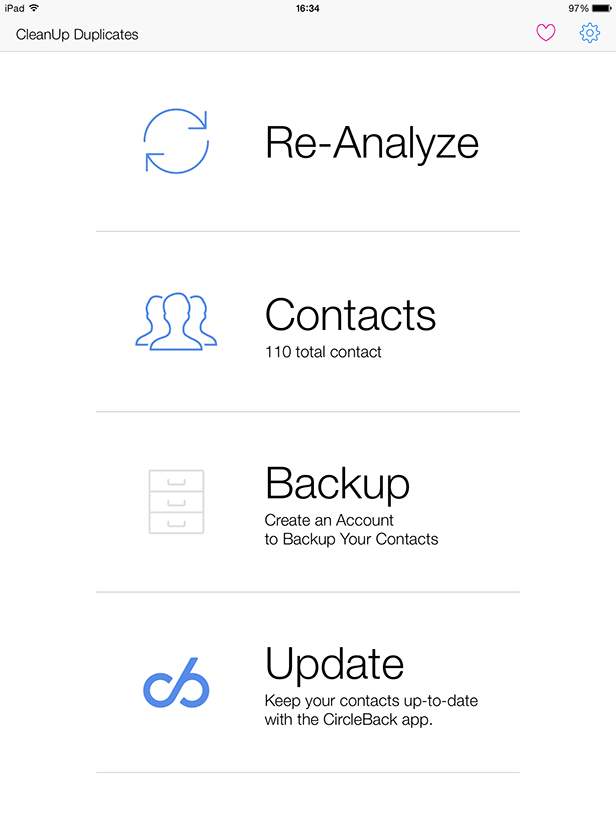
Android
Step 1: Install Merge +
Install Merge + from the Google play store. The app will request access to your contacts as part of the installation.
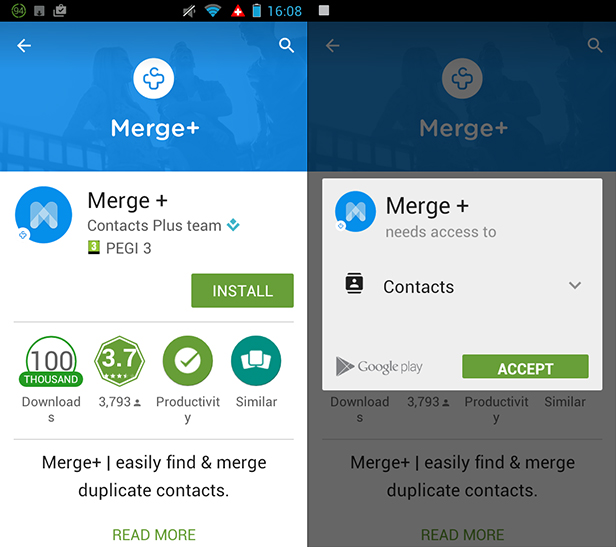
[Related story: Never lose your phone again]
Step 2: Scan your contacts list
Launch the app, tap Find duplicates and wait while it analyses your contacts.
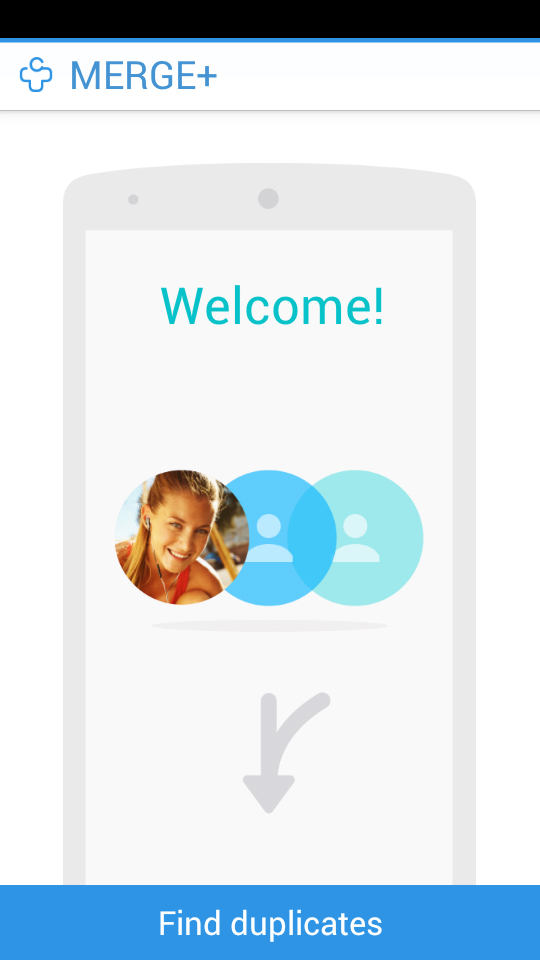
Step 3: Review the results & merge duplicates
The app should then show a list of duplicate contacts — if not, pull down the notification bar from the top of the screen and tap the Merge + results entry that appears there.
You’ll now need to review the identified duplicates to check that they are true duplicates — not just different contacts with similar information. Tap each in turn to see the information they share, then tap the box next to each one to select it. When you’re ready to merge the selected contacts, tap Merge at the bottom of the screen.
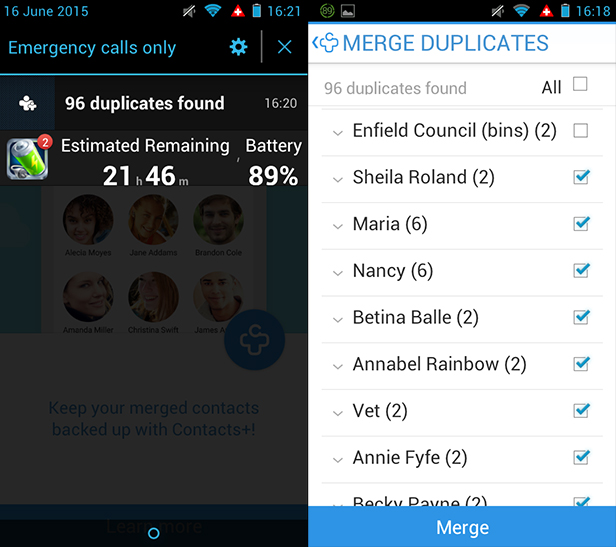
Step 4: Quit the app
Merge + will tell you when the merge is complete, but it won’t display your new contacts list, so quit the app and open your smartphone or tablet’s contacts app to view them.