Seven years since being set up by former Yahoo! employees in Canada, the messaging app has grown from strength to strength.
Here are a few tisp to help you along your way:
- See when your messages are read: Go to a chat, tap and hold on any of the messages you’ve sent, followed by the info option.
- Mute group chats: Tap on the group chat and the name to bring up ‘Group Info’, where you will find the option to ‘Mute’ the chat for eight hours to one week or even a year.
- Shortcuts to conversations: Tap and hold on the chat and a tab will pop up.
- Select the ‘Add Conversation Shortcut’ option and the chat in question will appear as the person’s profile photo on your mobile desk top – can only be used by Android users.
- Send public messages privately: On the top-left hand corner just below the search bar, you’ll notice a ‘Broadcast Lists’.
- Tap on it for the option to create a new list of contacts you want your message to go out to, and message away like you would normally.
- Make calls: Make sure you’re using the latest version of WhatsApp. You should see a new ‘Calls’ tab alongside the usual ‘Chats’ and ‘Contacts’. Just send a voice call invite to another WhatsApp user and you’ll be chatting away in no time.