We’re told we should be using a totally unique password for each and every online service we use. Between email accounts, social media, online shopping, games and forums, the list of passwords to remember can get very long very fast. That’s where a password manager comes in.
What Is A Password Manager?
Most password managers are just software that you install onto your devices which encrypts and stores unique passwords for every online account you have. When you need to log in, the password manager will either automatically fill in the password for you, or prompt you to enter the ‘master password’ into the browser to log in (so you only need to remember that one!)
Benefits of using a Password Manager
- Don’t have to remember unique passwords for every account, keeping them safer
- Protects against certain types of hacking, such as keystroke logging (because you never actually type your passwords)
- Save time by auto-filling
- Many recognise URLs and only auto-fill passwords onto the correct websites, so you’ll never accidentally enter your password into a phishing site
- Generate totally unique, random, un-guessable passwords for each account
Are Password Managers Safe?
Yes, most are very safe. For some, the passwords can only be used on your approved devices. So, as long as you have strong passwords or pins on your phones and computers plus a good password on your password manager, your accounts will be safe. Most are encrypted, especially the ones with cloud storage.
Which Password Manager Should You Use?
There are many different options:
- Browsers like Firefox and Google Chrome have built-in password managers you can activate that are usually free. Some people don’t like using these because the password files aren’t encrypted on your computer.
- Lastpass – this one is very popular, and the free version is enough for most people. Passwords are stored ‘in the cloud’ and are encrypted.
- Dashlane – this service is free if you only ever use one device but you’ll need to pay to upgrade if you want to use it between your computer, phone and tablet.
- Roboform – simple, and the free version has unlimited storage.
- KeePass – experienced computer users only!
These are just a few – there are plenty of options you can search for, both free and premium, that could be perfect for you. They may take some time to set up,but it’s worth it, and most will give you simple step-by-step instructions to follow.
If you’re worried about protecting your computers and keeping yourself safe online, there are a few ways Telitec can help. We can provide secure cloud storage from just a couple of euros per month to keep your files safe. Another great place to start is Telitec Shield. You can ask us about any of our products by filling out our ‘Tell Me More’ form on this page.