Here is a Telitec IPTV Guide and all you need to know, including initial set up, what cable goes where. Plus, a run through the different buttons on the remote and what they mean.
Be in control
Instantly watch the programs you what to. When you want to. Giving you a service you can control.
What´s in the box
- HDMI Cable
- Ethernet/LAN Cable
- Power Supply
- A/V Cable
- Batteries
- Remote Control
- Set Top Box

Connect to the TV
Connect the Set Top Box to your TV set using the HDMI cable. If your TV set does not have the HDMI, you can use the A/V cable instead.
Using the Ethernet cable, you connect the set top box to the internet router.
Connect the Ethernet cable with the LAN port on the back of your IPTV and the other end of the cable to the LAN port on the back of your router.
Connect the power supply to your IPTV. Now you are ready to switch on.
Select TV input source
If your TV doesn´t automatically diplay the IPTV loading screen, change the input source* of your TV (you will need to know which button on your remote control will change between them. You may need to consult your TV manual).
Usually the button is marked “SOURCE”, “AV” or “INPUT”.
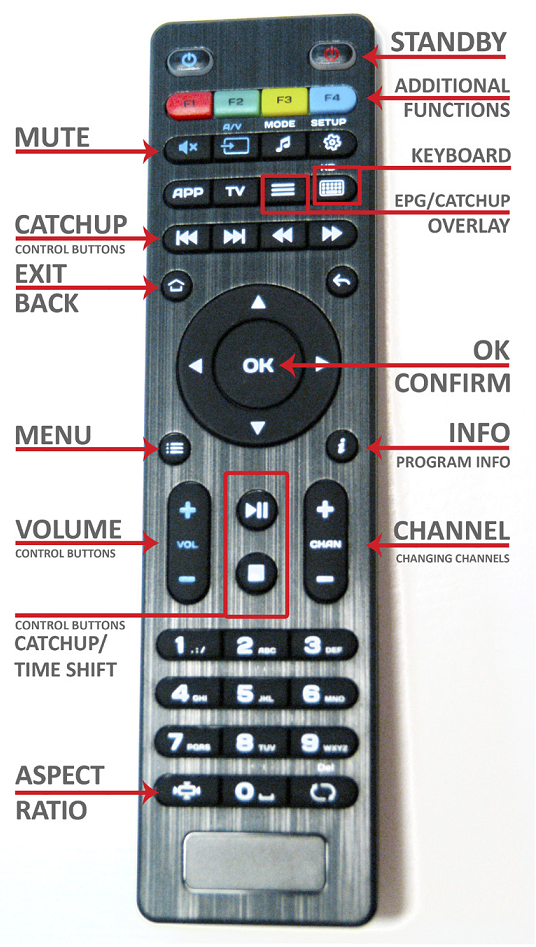
Remote Control & all them buttons
Most explain the function themselves such as mute, standby, ok and volume.
The Additional Functions buttons can be use on different parts of the IPTV System.
Such as when you are looking at the TV Guide and want to plan your day or weekend, by using the F2 Green button you can set reminders.
A menu for each button will apear at the bottom of the screen.
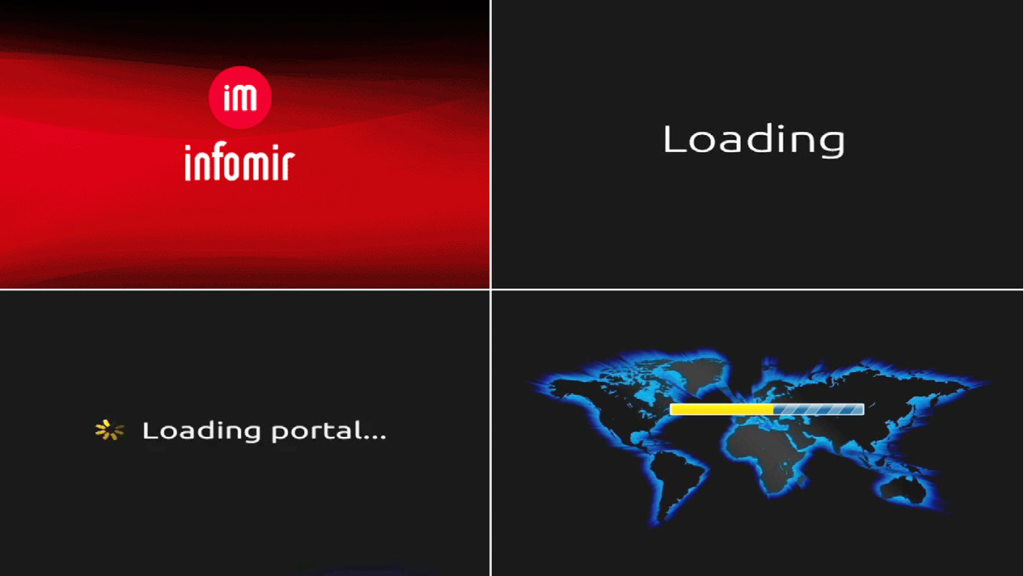
Startup of the IPTV
After you have connected the HDMI able (to your television), Ethernet cable (to your router) and Power adapter (to your mains power) for the IPTV (in that order).
A sequence of loading screens will appear, as seen on the right.
Ready to Watch.
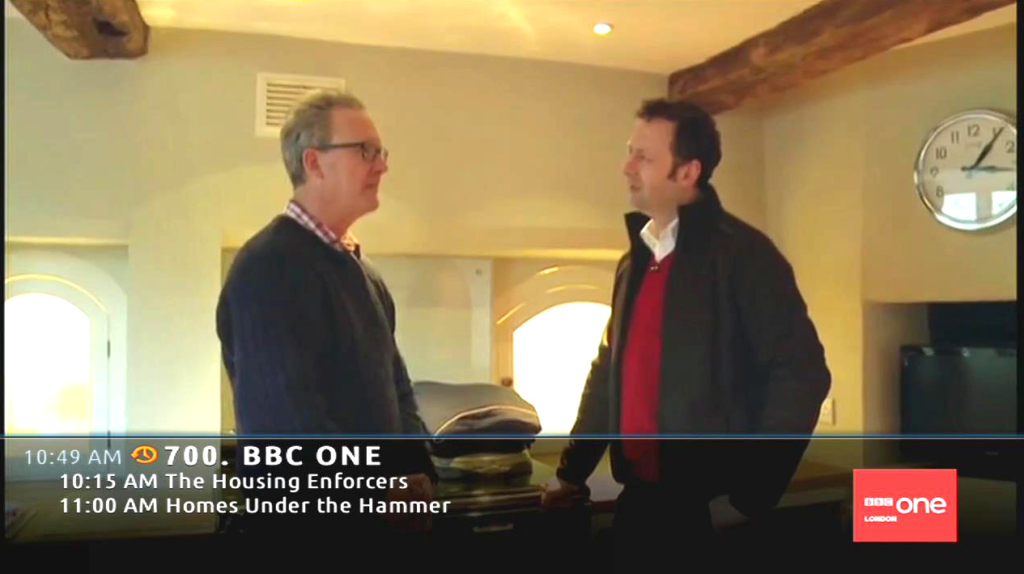
Once Start up Completed
Once the IPTV has finished loading it will start with the last TV channel that was watched.
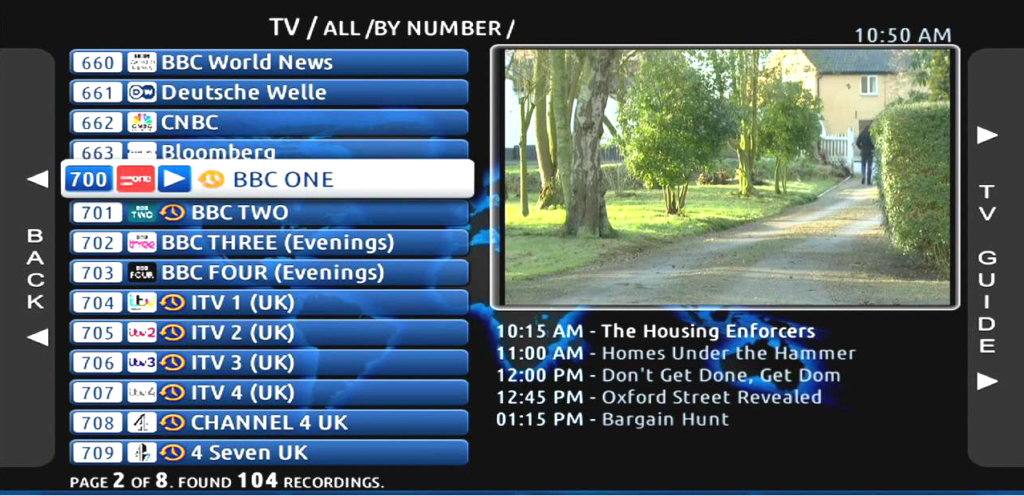
Changing Channels
Using the Exit button, you will see the channel list.
With the arrow key, you can move up or down through the list.
Press OK on the channel you want. A preview of the channel will be seen on the right handside of the screen. OK again for full screen viewing.
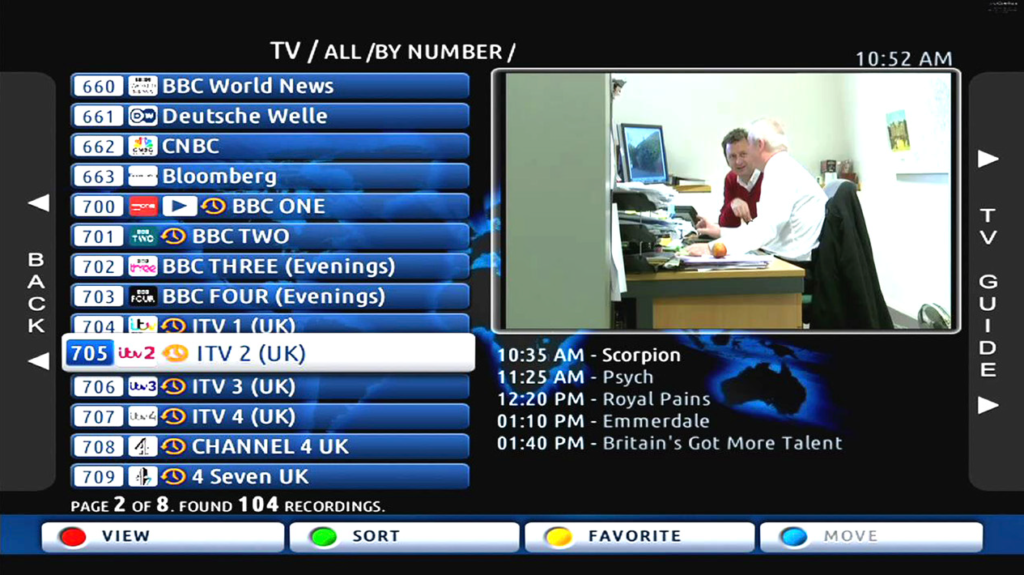
Extra Info
On the channel list you can also see the Additional Functions, Red, Green, Yellow and Blue.
Also, next to the channel name, on some will be a small clock sysbol, this means that the channel can be watched on Catch Up.
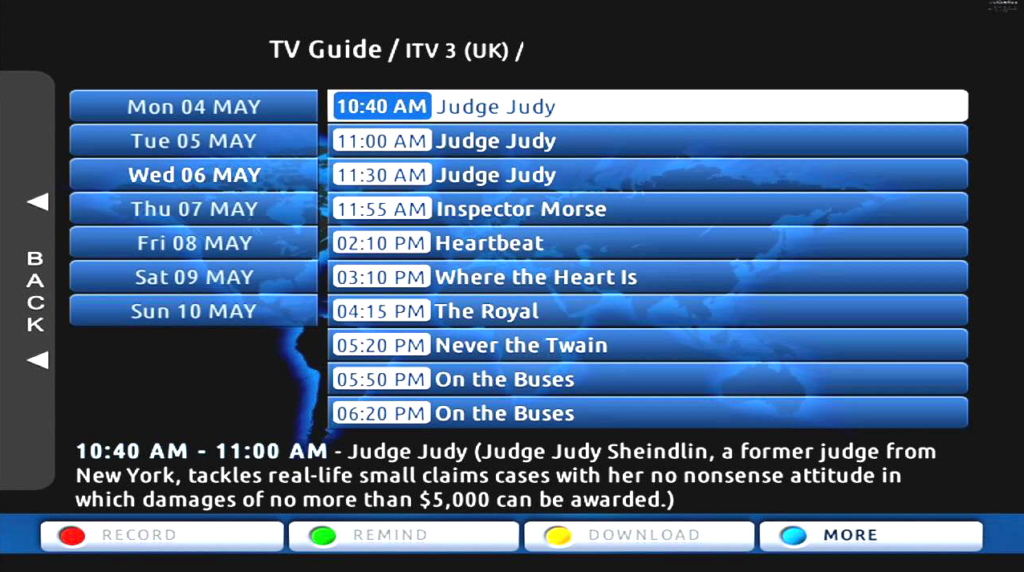
TV-Guide Channels without Catchup
While you remain in the channel list and have chosen the channel you want to watch, press the right arrow key. You will get to the TV-Guide of that channel as shown on the right.
You can scroll up or down through the programs by pressing the up and down arrows.
At the bottom of your screen you will find a short description of the program currently selected.
A Different Day
If you want to see the programs from an different day. To find the day by press the arrow keys.
Choose the day you want press OK, to find the program you want, simply scroll throught the programs using the up and down arrows.
To return to the main channel list press the Exit Button or the left arrow key a couple of times.
TV-Guide Channels with Catchup
Navigation works the same as described in TV-Guide without Catchup. You can recognize this in the TV-Guide by the yellow dot above the time of the program. To watch the program, select it and press OK.
You can control the catchup with play, pause, stop, rewind and forward buttons on the remote.

Time Shift Mode
You can pause your live TV stream by pressing the play/pause button. To continue the program from the point you paused, press the same button again.
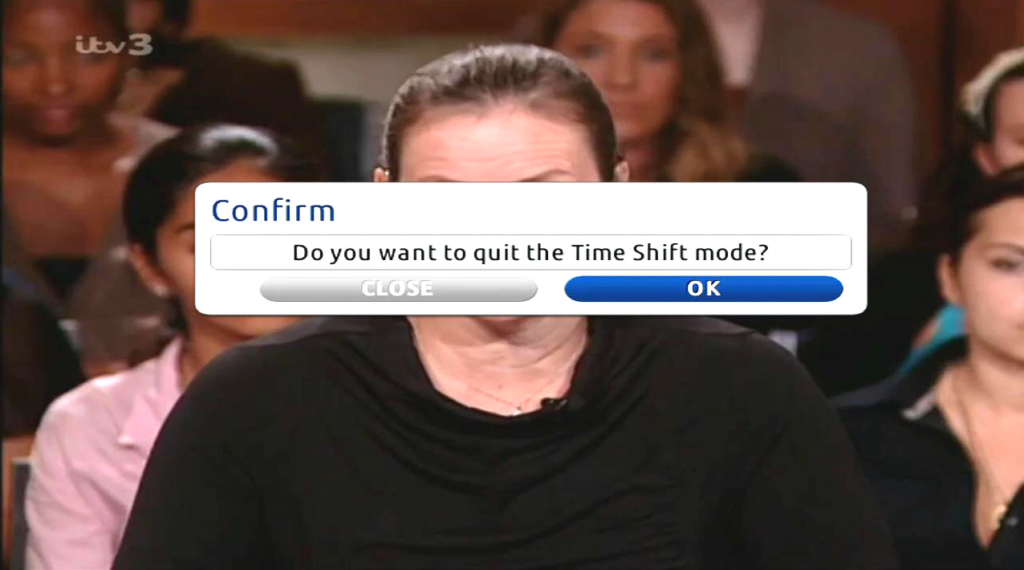
Quit Time Shift Mode
To leave Time Shift Mode press the Exit Button and you will see a popup as shown on the right, navigate to OK with the left or right arrow.
Press OK on the remote, to confirm that you want to quit Time Shift Mode and return to normal programming.
Radio Option
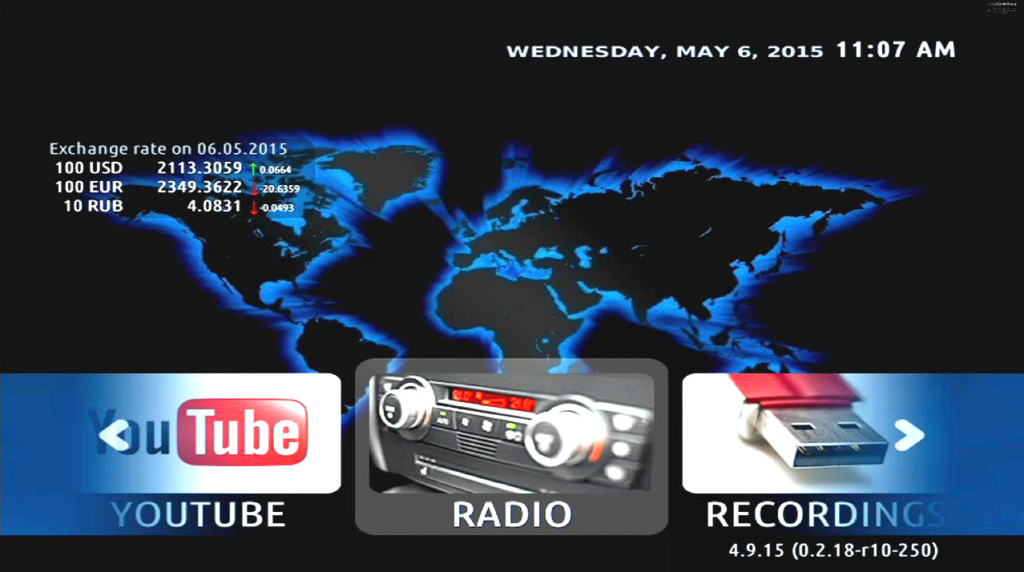
Telitec IPTV Guide for Radio
If you exit the channel list you can see several options such as Radio. You can get to Radio with the left or right arrow keys.
Press OK on Radio.
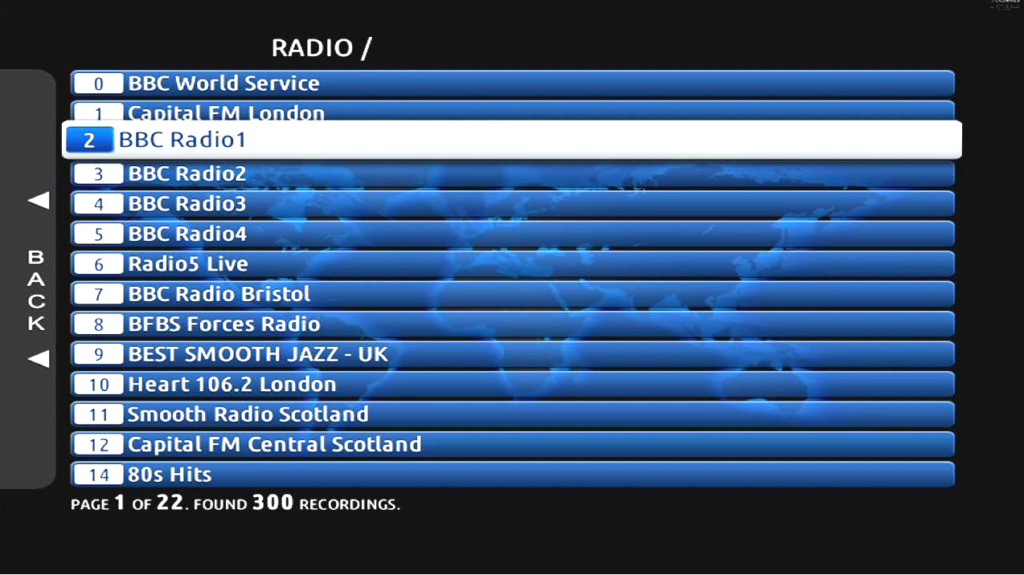
Radio Lists
The following screen will appear as shown on the right and you can choose a channel by navigating with the arrow keys and once you have the station you want, press OK.
To stop the Radio, simply press the stop button and exit.
The Telitec IPTV Guide is to help you have a better Telitec experience.
| To find the best internet in Spain and to find out how much internet is in Spain, then contact Telitec SL on 965 743 473 or by email sales@telitec.net |