How to Wipe your internet footprint, whatever browser you use.
-
When you use a web browser to explore the internet, history of your activities are recorded by the browser – and that includes information about every website you visit.This can be useful because when you want to return to a previously visited website you’ll find it in the web browser’s history.However, it can also be something of a privacy concern – especially if you share your computer with others.Every web browser allows you to delete the history so that your browsing habits can remain private but each one requires a different method.To find out how to wipe away your online tracks in all main browsers and and devices follow our guide
Step 1: Internet Explorer (PC)
Internet Explorer 11 (IE11) is the last version of Microsoft’s traditional web browser. If you’re using an older version of IE you should consider upgrading as Microsoft ended support for them in January 2016.
The main version of Internet Explorer 11 is available on all types of Windows, except Windows 8 and 8.1 which use a full-screen app version.
If you use the traditional version of IE11, click or tap the cog icon at the top right. In older versions of the browser, open the Tools menu instead.
Now choose Internet options and, in the Browsing history section, click or tap the Delete button. Tick the boxes to choose what to delete then click or tap Delete.
In Windows 8.1 click Settings. Click Options and scroll down the list to find History. Click Select and tick the Browsing history checkbox and click Delete.
Step 2: Firefox (PC)
Open the Firefox menu by clicking the menu button that looks like three lines on top of each other, point to History and then click Clear Recent History.
In the Clear Recent History dialogue box that appears choose a time range (for a complete clear-out select Everything from the dropdown) and then use the tick-boxes to decide what to delete. Click the Clear Now button.
Step 3: Chrome (PC)
Click the menu button at the top right – it’s a small box with three stacked horizontal lines – choose History and History again.
To remove individual items from your History, click the down-pointing arrow to the right of the relevant entry and choose Remove from history.
To delete your online past en masse, first click the Clear browsing data… button. Now choose an option from the Obliterate the following items from dropdown menu (choosing the beginning of time if you wish to wipe out everything) then click the Clear browsing data button.