WhatsApp is a popular messaging app that you can use from almost any smartphone. You can send instant messages, just like texting, and also make voice and video calls. It’s free to download and use, and doesn’t use your call and text credit, which is why it’s so popular!
Before we talk you through the basics, you should be aware of the drawbacks of using WhatsApp –
WhatsApp Drawbacks
It’s free to use, HOWEVER it needs to be connected to the internet. If you use it when you’re not connected to Wi-Fi, it will use your data. Think of it like any other internet-based service or app, like Facebook or Google – free, but needs an internet connection, which isn’t always free.
One other drawback of WhatsApp is that you can’t contact phones that don’t also have the app installed. So if you want to call a landline, a business, or a friend who doesn’t have a smartphone, you will need a landline or mobile package with enough minutes to use in Spain and abroad to allow you to talk to them. So, although it’s a great way to stay in touch, you can’t rely solely on WhatsApp.
WhatsApp Basics
Once you’ve downloaded the app, you need to sign up using your phone number. This is relatively easy, and has onscreen steps to follow. You may have to ‘authenticate’ your account, in which case they’ll send you a pin code by text.
If you want, you can click the gear icon in the bottom-right corner to go to ‘Settings’ and upload a profile photo and change how your name appears to your friends.
Make sure that the friends you want to contact have the app installed. It’s also easiest to make sure that you have their phone numbers saved in your phone, because then they will automatically be in your ‘contacts’ list, although there is also an option to ‘add contacts’.
Send an instant message
- Click the icon in the top-right corner to see your contacts and open a ‘New Chat’
- Select a friend, then the next screen will take you to your ‘chat’
- Type your message and then tap the arrow to the right of the text box to send it
- To open and reply to an existing chat, click the ‘Chats’ icon on the bottom menu
You may notice some little ticks at the bottom-right of the message you have just sent. One grey tick means the message is sending, two ticks means it’s landed on your friend’s phone, and if the ticks turn blue it means it’s been received and read.
You can also create a ‘Group’ to message multiple people at once:
- Click the top-right pencil icon, but instead of clicking onto one person, select ‘New Group’
- Select all the people you want to add and continue
- Select a name that describes the group in the next stage then click ‘create’
Voice / video calls
To make a voice or video call, you simply click the phone icon at the bottom of the homepage, or follow the first steps as though you were sending an instant message. However, instead of typing, you look in the top-right corner and select the phone icon for voice only or the video camera for a video call.
Incoming WhatsApp calls from your friends are answered just like normal phone calls. Just check whether they’re making a voice or a video call (it will say onscreen).
If you need help selecting a mobile package, then get in touch with Telitec. We’ve got packages from just 3.90€ / month, and can also recommend suitable smartphones. We’ve got the iPhone 6 in stock, or if you’d prefer we’ll help you find a simple, no-frills smartphone that is super easy to use. You can email us on sales@telitec.net or use the ‘Tell Me More’ form on this page.