When you search with Google, the results you get back don’t always exactly match what you typed, but usually match what you actually wanted. So if you put in ‘training my new puppy’ it may show you a web page called ‘Puppy Training Schedule’ – that’s not exactly what you searched, but it IS what you meant!
Sometimes though your search query isn’t quite as straightforward, or Google misses the mark and you can’t find what you’re looking for. For those times, Google built some shortcuts into it’s search to help you find exactly what you need first time.
Search just one website
site:examplesite.com search query
Use the ‘site:’ shortcut to search a single website. You could use it to look for all articles that mention Spain on a news website, or to go directly to a specific service or page without going to the site’s homepage and finding the link in the menus:
Examples:
site:bbc.com Spain
site:telitec.com LTE internet
Search an exact phrase
“search query”
To see only pages that contain an EXACT phrase, just put your search query into quotation marks:
Example: “Telitec mobile”
Exclude certain words
Search query –negative -words
To exclude words from the search queries that aren’t relevant, use a dash (or minus symbol) before the words you want to exclude. This can cut down your scrolling time. For example, if you want to buy bow ties online, you may wish to exclude the word ‘how’ so that you get shopping suggestions only and don’t have to scroll past tutorials.
Examples:
cat scan –pet –vet
Bow tie –how
There are plenty more shortcuts you can use on Google search – hopefully these will get you started. Happy Googling!